Use Apple Pay with your Visa payment card
Enjoy all the benefits of your Visa card when using it with Apple Pay. It’s the fast, easy, secure, and private way to pay, and it’s always with you.
Add your Visa card to Apple Pay and start paying with your iPhone or Apple Watch immediately.
Use Apple Pay wherever you see one of these symbols:


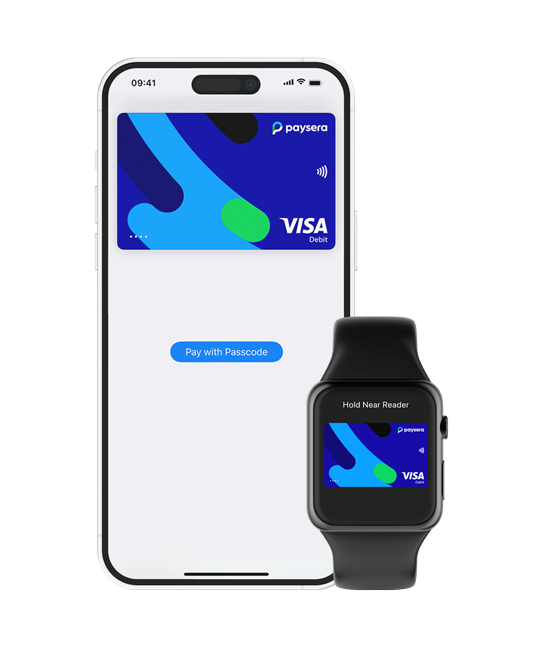
Fast, easy, and secure payments

It takes moments to set up your Visa card and even less to pay with it via Apple Pay.

Payments are authorised using Touch ID or Face ID biometric authentication – it’s both contactless and effortless.

Your full card number is never stored on your device or on Apple servers, and it can’t be shared with merchants.
How to add your Visa card to Apple Pay?
Adding your card to Apple Pay is simple. Here’s how to get started.
Via Paysera app:
Open the app, go to Cards, and you will see the Add to Wallet button by the cards that are not yet connected to Apple Pay.
If you do not have the Paysera application on your iPhone, download it for free on the App Store.
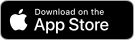
Via Apple Wallet:
Frequently asked questions
Apple Pay is the easy, safe way to pay in shops, in apps, and on the web with your iPhone, Apple Watch, or other Apple devices.
To pay in apps and on websites in Safari on your iPhone and iPad, select Apple Pay at checkout and complete the payment using Face ID or Touch ID.
To pay on websites in Safari on your iMac, select Apple Pay and complete the payment using your iPhone or Apple Watch. On MacBook Pro, pay using Touch ID on the Touch Bar.
To pay with Face ID, double-click the side button, glance at your screen, then hold your iPhone near the reader. For Touch ID, hold your iPhone near the reader with your finger on Touch ID. On Apple Watch, double-click the side button and hold your Apple Watch up to the reader.
See how to pay in stores:
No. It’s free to add your card to your Wallet and you don’t get charged extra for using Apple Pay with a Visa card for transactions. It’s the same as using your payment card.
The first 10 days after adding the Visa card to Apple Pay, a 200 EUR spending limit is applied. Later on, Apple Pay doesn’t impose any limits; however, some merchants might have their own limits for contactless payments. Meanwhile, when paying online in apps or in Safari there are no limits for Apple Pay transactions.
Please note that for payments with your Visa via Apple Pay standard limits for card operations apply.
Yes. Paying with Apple Pay is safer than using cash or a physical card. Even if you lose your phone, nobody can pay without activating Touch ID or Face ID, and these are unique only to you!
Also, your card number is never stored on your device or Apple’s servers, and is never shared with merchants.
However, keep your Apple device and payment card safe and secure at all times – if you’ve lost your card, block it immediately.
If you lose your phone or it gets stolen, use Find My iPhone to lock it. You can then secure it with a new password, or erase your personal data remotely.
Also, you can always temporarily freeze your card on your computer or by calling our client support.
If you lose your Visa card – freeze it immediately. You can do it via the Paysera mobile app, online banking, or by calling Paysera client support.
If you freeze your card, you also won’t be able to use your card with Apple Pay. If you find your card and unfreeze it, you’ll be able to use Apple Pay again.
Yes. You can use Apple Pay wherever contactless payments are accepted.



